Merging different sorr.fpg files - character edit #1
Page 1 of 1
 Merging different sorr.fpg files - character edit #1
Merging different sorr.fpg files - character edit #1
sorr.fpg is the file responsible for the character's icon in the character selection (among other things) , however, different editions have this same file but even replacing it doesn't mean that the file's contents have been merged. The only solution is to manually merge these edited files.
For example, I will use Police Blaze and Abadede mods, both have the sorr.fpg file, but the data folder only processes one of them:

As you can see, only the police blazer icon is showing, although the Abadede model is visible and playable.

To resolve this, we are going to open Abadede's sorr.fpg file using FPG Edit and extract the files referring to the icon:
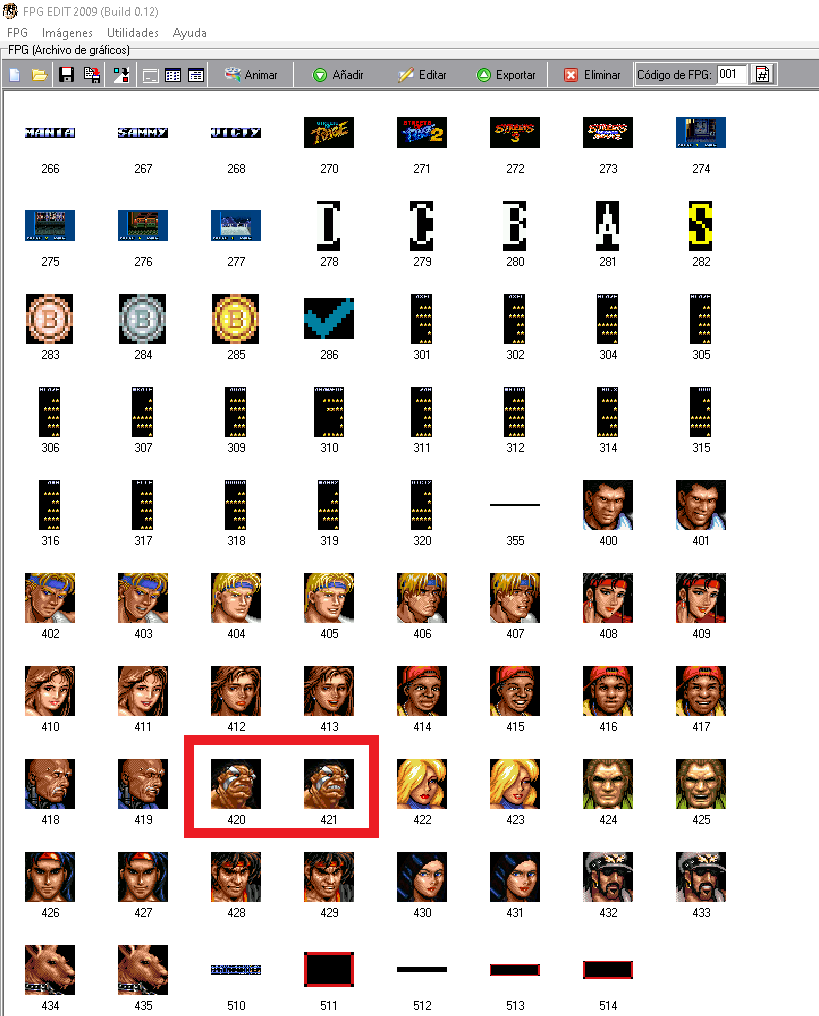
select the BMP image format and the file name by Code, so we can locate the file by number when we replace it:
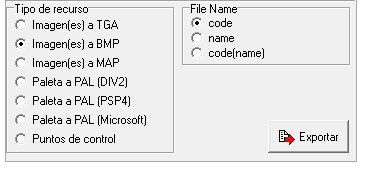

now open the police blaze sorr.fpg file by Smart FPG Editor, and with the images exported before, just drag them into Smart FPG Editor.

Now just do two simple steps, in the code box,- step 1 - put the number referring to the image that will be replaced. Then select the icon - step two - to change the description of the image, that way you keep the original pattern of the file description.

Then save the modification and start the game.

Now both editions are in the same file!
You can do the same process for as many characters as you want... just extract the images and export them to the sorr.fpg file in the data folder.
I forgot the name!
Abadede's sorr.fpg file also has his name instead of max just do the same process:

For example, I will use Police Blaze and Abadede mods, both have the sorr.fpg file, but the data folder only processes one of them:

As you can see, only the police blazer icon is showing, although the Abadede model is visible and playable.
To resolve this, we are going to open Abadede's sorr.fpg file using FPG Edit and extract the files referring to the icon:
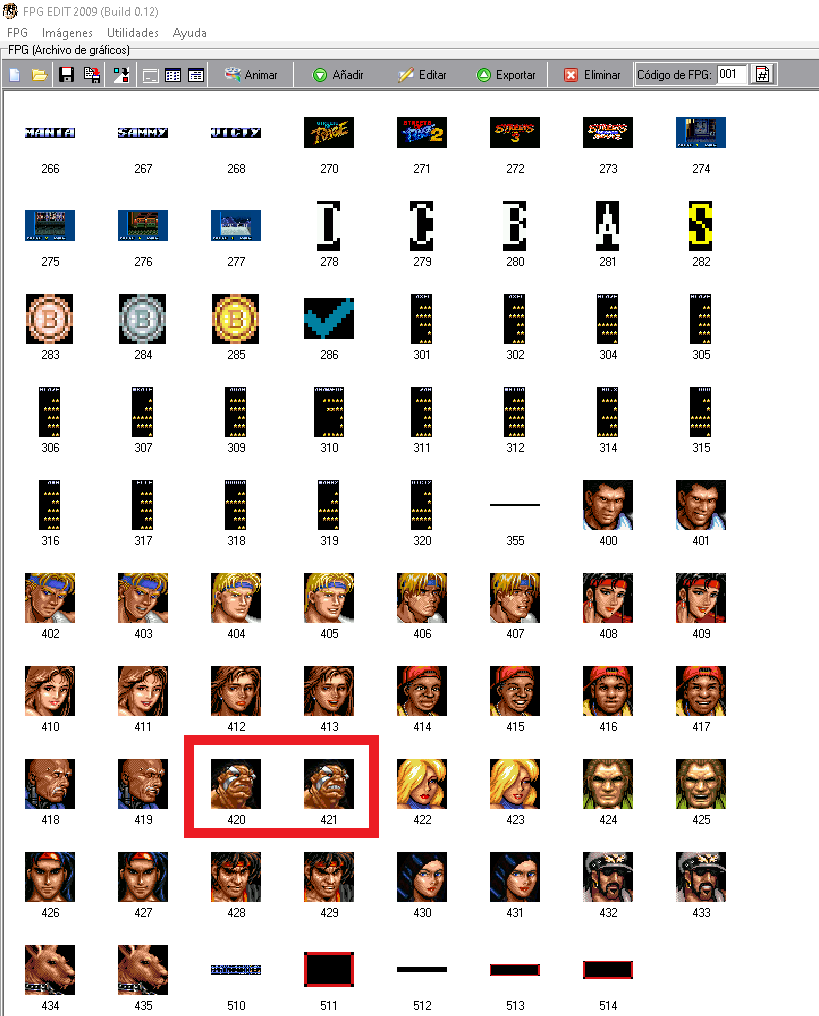
select the BMP image format and the file name by Code, so we can locate the file by number when we replace it:
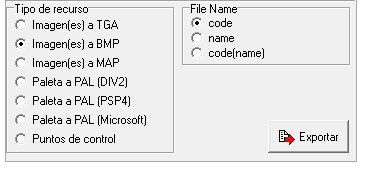
now open the police blaze sorr.fpg file by Smart FPG Editor, and with the images exported before, just drag them into Smart FPG Editor.

Now just do two simple steps, in the code box,- step 1 - put the number referring to the image that will be replaced. Then select the icon - step two - to change the description of the image, that way you keep the original pattern of the file description.

Then save the modification and start the game.

Now both editions are in the same file!
You can do the same process for as many characters as you want... just extract the images and export them to the sorr.fpg file in the data folder.
I forgot the name!

Abadede's sorr.fpg file also has his name instead of max just do the same process:


Teramussa- Donovan
- Posts : 76
Join date : 2022-01-30
SORDave and Axle Stone 1991 like this post
 Similar topics
Similar topics» [TUTORIAL] v5.2 Custom Characters Playable/Enemies WIP
» Streets of Rage Remake has been ported to PS Vita
» SoRR (5.0a) - Two Corrupt files
» Character Sprite edit
» Edit character sprite and main screen for SoR 1
» Streets of Rage Remake has been ported to PS Vita
» SoRR (5.0a) - Two Corrupt files
» Character Sprite edit
» Edit character sprite and main screen for SoR 1
Page 1 of 1
Permissions in this forum:
You cannot reply to topics in this forum
 Home
Home